So, you’ve taken the advice of your significant other and found yourself a hobby flying drones. Now you’d like to share drone footage with more than just the household (sometimes this requires a license!).
If you’re like us, you started from the very basics. The first drone I flew was the DJI Mini 2, for just as many reasons: It’s simple to learn and less of a sucker punch to the stomach (and wallet) if you catch a tree limb while satisfying that need for speed.
After you’ve flown that first time, or maybe a few times, you’ll want to share those amazing shots with the world. Your goal of creating that quality video content should be the same: keep it simple, low cost, and easy – all while presenting a final video that looks amazing.
Here are 4 easy to learn options for preparing your first blockbuster aerial production.
DJI Fly App (FREE, iOS/iPadOS/Android)
iMovie (FREE, MacOS/iOS/iPadOS)
VSDC (FREE, Windows)
Adobe Premiere Rush (FREE Starter Edition, various platforms)
DJI Fly App (iOS/iPadOS/Android)
Supported Drones: Mavic Mini, Mavic Air 2, DJI Mini 2, DJI FPV, DJI Air 2S, DJI Mini SE
Price: FREE
Let’s start with a tool DJI drone flyers will be using right off the launchpad: DJI Fly. This companion app is designed to pilot newer DJI drones using an iOS or Android device. We’ll get to how lovely DJI’s flight interface is in another article. For now, though, we’ll focus on the benefits of DJI’s new integrated Video Editor, bundled as part of DJI Fly.
The previous app, DJI Go, had some limited video editing features. The new editor built-in to DJI Fly has a leg up over the others listed below, simply because it accesses the SD card already inserted into your drone to edit media. To us, being able to fly our drone without stopping is one of the reasons we use a 256gb UHS-I U3 Micro SDSC card. It’s big and stores tons of footage, even in 4k.
This means while shooting, there is no need to change my SD card. Using the DJI Fly app thus means simple video editing that allows easy upload to YouTube and Instagram, all without even pulling the SD card out of your drone. DJI Fly even offers a good selection of free music tracks to add to your new drone epic.
One downside of the DJI Fly app is that it only exports edited video footage at 1080p. That means final videos (not the originals) cannot be exported as new content in 2.7k or 4k. That said, this shouldn’t be a dealbreaker for drone pilots uploading their new footage to friends for fun.
For fast and simple video creation and sharing, DJI Fly is our top choice. If you’re looking for something that will export your video in a higher resolution, try one of the options below.
iMovie (macOS/iOS/iPadOS)
Price: FREE
Upgrade Option: Final Cut Pro, $299 (Free 3-month trial)
I’ve been using iMovie for years. It’s incredibly simple, and all my early video content was created very easily using this free tool.
Creating a movie is as simple as dragging in the media you wish to use directly to the timeline, ordering multiple clips, and adding an audio track if you wish. Adding items like backgrounds and transitions between video clips is also easy.
iMovie also includes a variety of included “Titles” to add to your video. This allows you to introduce your video with a title or a theme, such as a photo album. If you want to preface your video by telling some background about what happened that day, you could even use an opening credits style title. [A friendly note here: If your significant other isn’t really interested in your drone piloting abilities yet, we’d avoid introducing them to your drone footage using the Star Wars scrolling titles ?.]
If you drink the Apple juice (like me), you own either a Mac, iPad, iPhone, or more than one of these devices. In most cases, iMovie comes preinstalled on any Apple Device. If not, it can easily be downloaded from their App Store (MacOS/iOS/iPadOS).
If you want something that’s similar but includes more features, Final Cut Pro (FCP) is a one-time purchase price of $299 as of writing. FCP also offers a free three-month trial for those wishing to compare the differences between the little brother and big brother of Apple’s Video Editing family.
VSDC (Windows)
Price: FREE
Upgrade Option: $19.99 annual subscription for the PRO version
As I mentioned above, I’m a big Apple user. So, my experience with this choice is minimal, but there is a large community using this free software for Windows.
For years Windows offered their Movie Maker software free as part of their OS installation. 2017 saw this software dropped and bundled with the Microsoft Photos app as a feature named Video Editor. However, Movie Maker was always a linear based video editor – VSDC is non-linear.
This means you have much more control over where and when video clips can play, and they can be organized and added to the timeline anywhere. Just like the other options detailed on this post, VSDC offers layering and blending of video clips, which helps you create those dynamic videos found only in your mind’s eye.
Per their website, VSDC includes options like picture-in-picture, side by side and split screen videos, video in text effects, green screen, and double exposure. They also include an extensive YouTube library of video creating instructions. Free education in this field is a nice touch.
VSDC is 100% free. For software made for Windows especially, free does not always mean free. We’ve found various pieces of software that are actually free trials or place an annoying watermark over all your images. VSDC offers a PRO subscription for $19.99 a year that adds more functionality, such as hardware acceleration and other tools common to more robust editing packages.
Adobe Premiere Rush (Various Devices)
Price: FREE [Starter Edition, limited to three exports]
Upgrade Option: $9.99 a month for unlimited exports in Premiere Rush, $20.99 a month for Premier Pro
Last, but certainly not least, is Adobe’s quick video editing tool Premier Rush. It’s the baby brother of what has become an Industry Standard in Video Production: Adobe Premiere Pro.
Like many of the Apple persuasion, I learned my early video editing ropes in iMovie and Final Cut Pro (FCP). I love those tools. Apple software has always worked the way my mind does, and that’s a scary thought. That said, in recent months I have moved toward learning Adobe Premiere and I personally pay for a full Adobe Creative Cloud subscription.
A major reason for this is the value of Adobe’s Creative Cloud platform. When using FCP to create an edited video, it checks off most of the boxes. But the boxes left unchecked can create added expense if you expand your horizons beyond the walls of FCP. Adobe follows a model like that of Apple in that they want all the Creative Cloud tools to collaborate seamlessly with each other. If a need presents itself for different software in the future, Adobe has you covered. Premiere Rush also includes 100gb of cloud storage.
For those wishing to publish directly to a specific aspect ratio or social media outlet, Premiere Rush offers easy one-click publishing.
Adobe Premiere Rush, the stripped down more-than-capable version of Premiere Pro, is only $9.99 a month. There is also a free Starter edition that limits you to three video exports and offers you 2gb of free cloud storage. If you are already an Adobe Photoshop or Lightroom user, Premiere Rush may be the easy add.

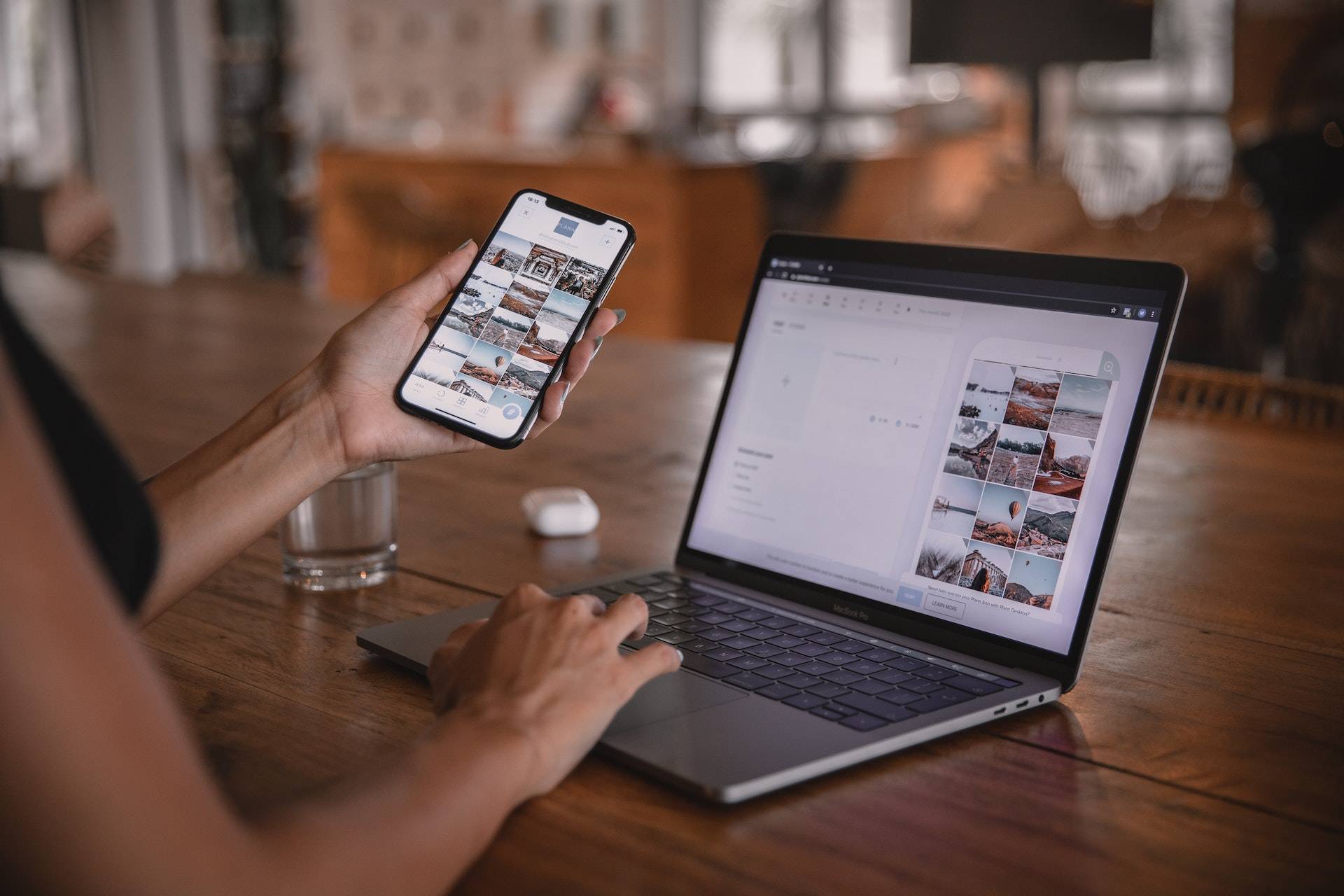
0 Comments